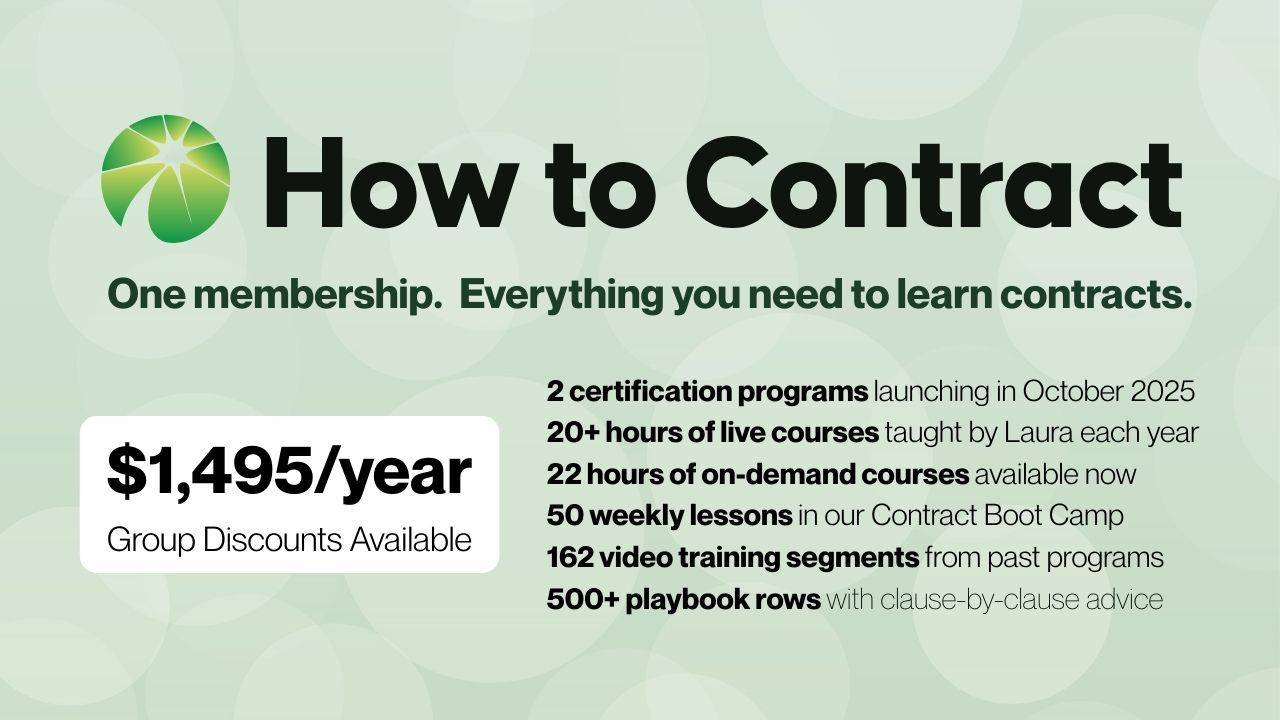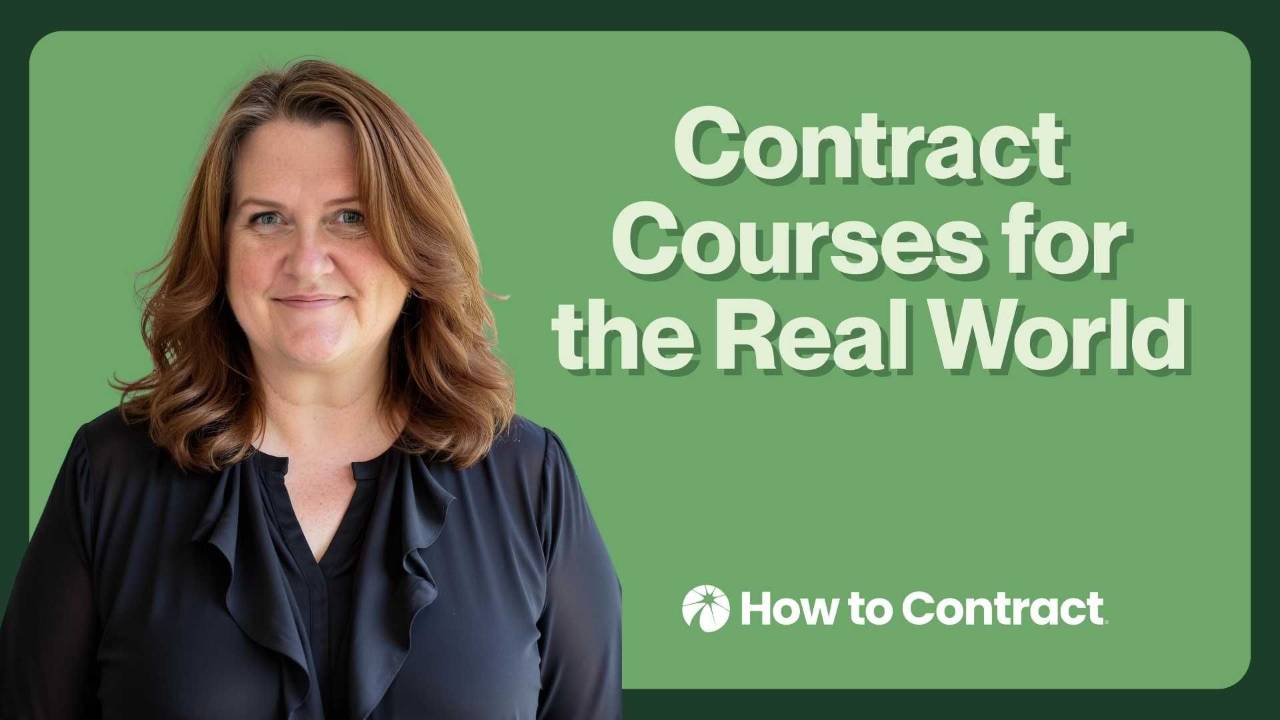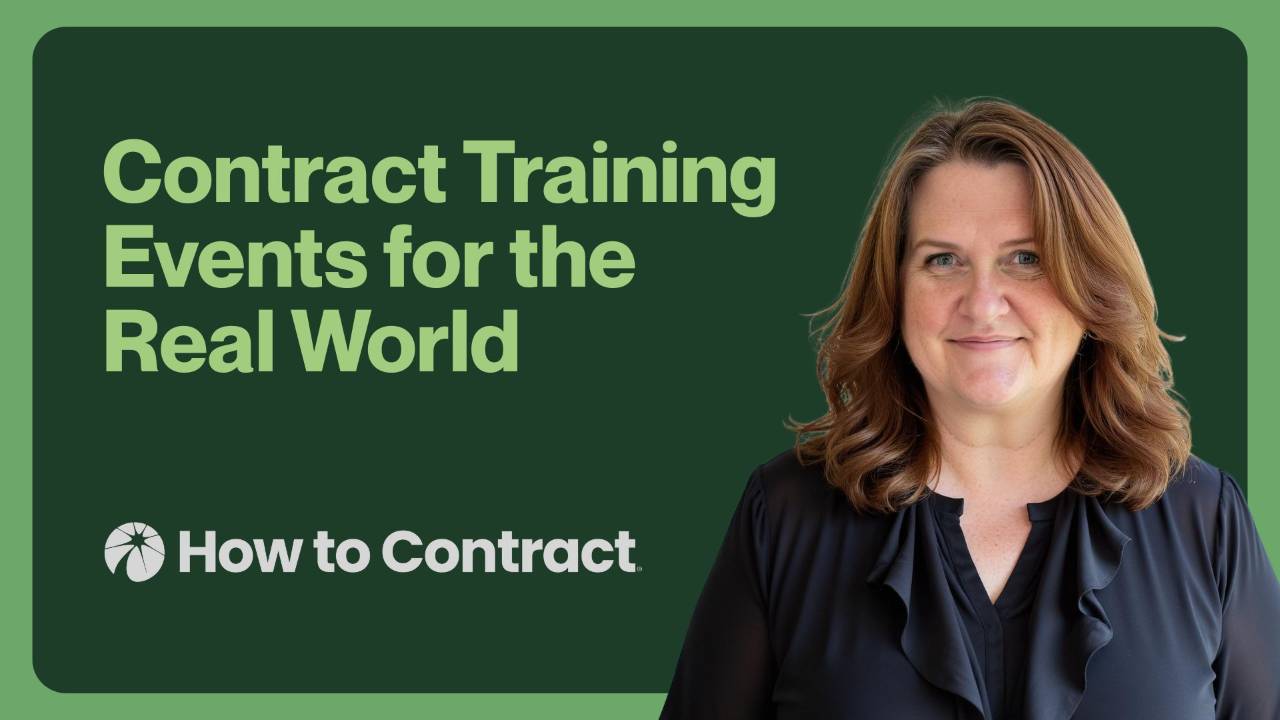Delete Embedded Data in Your Word Docs
Why Removing Embedded Data from Word Docs Matters
I've found many lawyers do not know that Word retains the original author's name in the Properties section unless it is removed.
This is true even if you have substantially changed the form so it has few remnants of its original language.
You can imagine how embarrassing it would be to send out contracts to clients showing a person at another company or law firm as the author.
I am scared to death that I'll do this so my contract review routine always includes one last check for embedded information.
It is very easy to do using Word's “check for issues” feature. This function identifies any metadata, hidden text, or other things you don't want the counterparty to see.
Here are the steps I follow to avoid including unknown embedded information in my contracts.
1. Select “File” and then “Info”
2. Select “Check for Issues”
3. Select “Inspect Documents”
4. Check the boxes of what you want to clear. When I want the document to keep the redlines and footers, I uncheck “Comments, Revisions, and Versions” and “Headers, Footers, and Watermarks.”
5. Click “Inspect” in the dialog box.
6. After it runs, click “Review the inspection results.”
7. If identifying properties are detected, I clear them by hitting “Remove All.” You can reinspect by hitting the “Reinspect” button or just close.
That's it. Just a few steps that may save you from a whole lot of embarrassment.
What other steps do you include in your final contract review routine that other lawyers might not?
How to Contract's membership is designed to help you build real-world expertise with commercial contracts. Get access to our comprehensive system of live and on-demand courses, weekly lessons, detailed playbooks, and more. Join today!